Manually Classifying Objects in an Image
Once you have
To manually classify objects in this way:
Go to the
These instructions assume your image is already opened in the workspace and the objects have been counted.
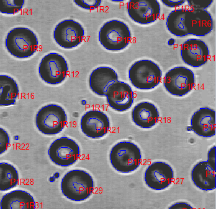
In the Class group on the Count/Size ribbon, type a name in the text box for the first class of objects you want to tag, and use the color selector to assign it a color.
Click the Select tool in the Select group.
Click on the objects in your image that you want to assign to the first class.
Note that holding down the <Ctrl> key allows you to select multiple objects.
In the Class group, click on the Apply tool.
The selected objects are applied to the class.
Repeat steps 2-5 for each class of objects you want to manually tag in the image.
Information about your manually classified objects appears in the Data Table below your image.
Learn more about all features in Count/Size